| 3. Logical Layer: 3.1. New logical tables: Drag & drop physical aliases to ABC ORG. Core subject area 3.1.1. Rename cols using Rename Wizard according to standard 3.2. Existing logical tables: Drag & drop physical aliases to existing logical table within ABC ORG. Core 3.2.1. Rename cols, remove unwanted cols 3.3. Set description for each logical column, these are available to users in Analysis Editor as tooltips  3.4. Set logical table properties (General->Description, Keys) 3.5. Diagram logical joins with Business Model Diagram, set join cardinality and type (inner, left outer, etc.) 3.6. Set aggregate rules for logical columns which are facts. These should turn yellow denoting logical measure ![clip_image006[4] clip_image006[4]](https://blogger.googleusercontent.com/img/b/R29vZ2xl/AVvXsEgZOREI1FQx4AwShY8Dia4eNSoy3btGAC7dArBJU1hc7fnoQaeAuihU6Z7x9MzbLJqJ8mOUymqDX5t0ll2tN9h8WJJaMfVRHZEFYOQoDt_AKPW1Ial64OoqXo3F-pHMm0mBI1z1PtJsEyB5/?imgmax=800) 3.7. Set LTS properties (General, Column Mapping) 3.8. Create logical dimensions (hierarchies) and define properties, levels, level keys, etc. as necessary 3.9. Set Content tab for logical tables sources (Aggregation content, Where Clause, Fragmentation content). Add joins to LTS as necessary. 3.10. Create derived logical columns and level-based measures as necessary 3.11. Check subject area consistency (not global consistency) ![clip_image002[14] clip_image002[14]](https://blogger.googleusercontent.com/img/b/R29vZ2xl/AVvXsEgKiV2T4wiLwPEv-qMPum5aNBY4obkfmGvUcd3YOahLA5kH1-OGn_kIbO-gfzuq3v5spLsy8FBUmvvQseTddW3goaEURB1-Y8SphAsYavUzm73fsXmtGY4nZZr6TtrPdBksoeAIJOMr0gmT/?imgmax=800) Always set the LTS Content tab. This is used by OBIS to choose the most economic source. Always set the LTS Content tab. This is used by OBIS to choose the most economic source.
The Business Model Diagram should be a Logical Star for each Subject Area Snapshotted measures are aggregated with a LAST function on the Snapshot Period dimension as the data is already aggregated by period in the tables. The LAST function takes will take the last available period when the period is not in the query. Check consistency often. Always have a logical star. Ensure LTS Content Tab is set. Define logical dimensions (hierarchies). 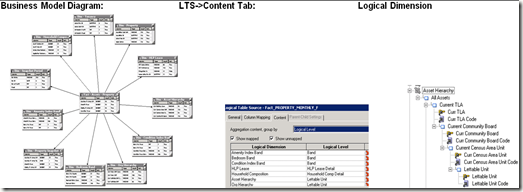
|
Hi,
ReplyDeleteVery nice blog..keep posting..
thanks
Deva
Thanks Deva, will keep on posting ... Am also looking at Endeca Information Discovery. Hope to post on this too soon. Regards Dan
Delete