Usage Tracking allows you to track how OBIEE is being used. There is a good set of sample dashboards in the OBIEE Sample Application V207 (http://www.oracle.com/technetwork/middleware/bi-foundation/obiee-samples-167534.html).
See below for an example Sample App Usage Tracking dashboard:
(For OBIEE 11.1.1.6.0)
Setup details from manual: http://docs.oracle.com/cd/E23943_01/bi.1111/e10541/usage_track.htm#CIHDEEDG
To set up direct insertion usage tracking using the System MBean Browser:
1. Display the Fusion Middleware Control MBean Browser.
2. Expand Application Defined MBeans, then expand oracle.biee.admin, then expand Domain: bifoundation_domain.
3. Lock for edit
4. Expand BIDomain.BIInstance.ServerConfiguration, then select the BIDomain.BIInstance.ServerConfiguration MBean.
5. Ensure that the UsageTrackingCentrallyManaged attribute is set to true. When UsageTrackingCentrallyManaged is set to false, the following parameters are managed using the NQSConfig.INI file on each Oracle BI Server computer rather than the SystemMBean Browser:
· UsageTrackingConnectionPool => "HNZ Analytic Usage Tracking"."Usage Tracking Writer Connection Pool"
· UsageTrackingDirectInsert => true
· UsageTrackingEnabled => true
· UsageTrackingPhysicalTableName => "HNZ Analytic Usage Tracking"."Catalog"."dbo"."S_NQ_ACCT"
6. After applying your changes, release the lock on the domain, as follows:
1. Return to the BIDomain MBean where group=Service under oracle.biee.admin, Domain:bifoundation_domain, BIDomain.
2. Display the Operations tab.
3. Click one of the commit operations.
7. Go to the Oracle Business Intelligence Overview page and click Restart.
8. Note that NQSConfig.INI is updated



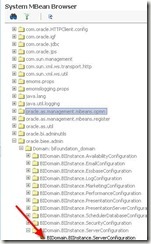


No comments:
Post a Comment